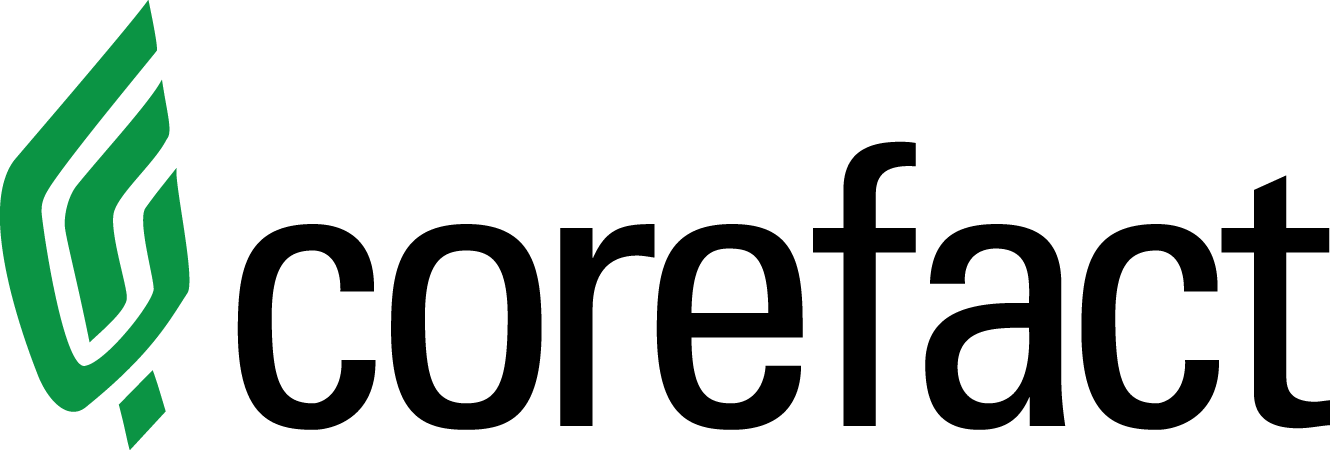How to Export Print-Ready Files from Canva for Corefact

How to Export Canva Designs for High-Quality Corefact Printing
Designing in Canva is easy, but exporting your files correctly ensures a flawless print with Corefact. Follow these simple Canva export settings to guarantee your design meets Corefact’s professional printing requirements, including PDF Print format, CMYK color profile, and correct bleed and crop marks.
Step 1: Set Up Bleed and Crop Marks
To ensure your design prints edge-to-edge without unwanted white borders, you’ll need to add bleed.
- 1. Open your Canva design.
- 2. Click File > View Settings > Show Print Bleed to see the bleed area.
- 3. Stretch your background and images slightly beyond the bleed line to avoid unintentional white edges.
Watch this quick video on adding bleed: Canva Bleed Guide.
Step 2: Export with Print-Ready Settings
Once your design is ready, follow these steps to export a high-quality file for Corefact printing.
- 1. Click Share (top right) and select Download
- 2. Choose PDF Print as the file type
- 3. Check the box for Crop marks and bleed
- 4. Set the color profile to CMYK (if available) for better print accuracy
- 5. Click Download
Watch a step-by-step video here: Prepare Canva Files for Printing.
Step 3: Upload to Corefact
Now that your file is print-ready, simply upload it to Corefact’s platform and place your order. If you run into any issues, double-check the bleed settings and export format.
Need a visual guide? Watch this helpful tutorial: Exporting Print Files from Canva.
By following these steps, your designs will print exactly as you intended—sharp, professional, and perfectly aligned!
Frequently Asked Questions (FAQs)
How do I add print bleed in Canva?
To add print bleed in Canva:
- 1. Open your Canva design.
- 2. Click File → View Settings → Show Print Bleed.
- 3. Extend backgrounds and images beyond the bleed lines to avoid white edges.
What export settings should I use in Canva for professional printing?
Use these export settings:
- - File type: PDF Print
- - Crop marks and bleed: Checked
- - Color Profile: CMYK (if available)
What file format is best for printing at Corefact?
PDF Print files with crop marks, bleed, and CMYK color profile enabled are optimal for professional-quality printing at Corefact.
Was this article helpful? Share your successful prints and tag us on social media!
Read our Corefact EDDM Upload Design Requirements article for additional custom upload options.
Author: Written by Corefact Printing Specialists
Need help?
Our Customer service team is ready to come to the rescue:
Call us: +(866) 777-3986
Monday through Friday 8:00 AM - 5 PM PST
Email: CS@Corefact.com
Related topics

5 Steps to a Successful Open House
Anyone who walks through your open house could become your next client, or give you your next referral. Here’s how to make sure your next open house is a success.
Read More
6 Effective Real Estate Agent Announcement Cards
Dominate your market area with our 6 effective real estate Agent Announcement Cards. See which card focuses on your intention and strengths.
Read More
12 Strategies To Get More Listing Appointments
Here are a dozen methods you can use right now to maintain and build your market share and get on more listing appointments.
Read More